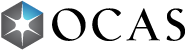What if I’ve forgotten my Partner Portal account username / password?
Why can’t I find a student who is currently attending my school using Applicant Search?
How long will it take for a student’s grades to appear on their account?
Why do a student’s grades not appear on their account even though they were already uploaded?
What browser should I use when performing grade uploads?
What can students do to ensure their grades are merged to their ontariocolleges.ca account?
Why does the File Upload Report only show some students?
What do the error messages on the File Upload Report mean?
Why am I receiving a “Duplicate course and completion date” error in the File Upload Report?
How do I correct an issue where duplicate courses were transmitted twice with different information?
What happens if my high school / school board is not able to submit our data file by the deadline?
Why are my students not appearing in the Applicant Search?
What should I do if the virtual school is not listed in the OCAS system?
How to report your education if you have participated in a dual credit course at an Ontario college?
What if I’ve forgotten my Partner Portal account username / password?
If you already have a Partner Portal account, but don’t remember your username or password, click the Log In button and use the "Forgot your password or username?" link to receive both your username and a temporary password by email.
Why can’t I find a student who is currently attending my school using Applicant Search?
In order for a student to appear in the Applicant Search results, they must have completed the following steps of the application:
- Declared they are currently attending your school in the Education section of the application
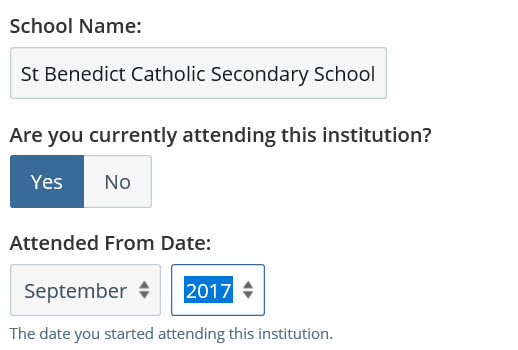
- Indicated they are currently enrolled in a high school course in response to the first Education Status question

If a student has not completed these steps, they will not appear in the Applicant Search results.
How long will it take for a student’s grades to appear on their account?
The grades merge process runs daily at 4 am and 4 pm. When a file is uploaded to the Partner Portal, grades will be merged to their corresponding accounts 24 – 48 hours from the time the file is uploaded.
Why do a student’s grades not appear on their account even though they were already uploaded?
When a grades file is uploaded to the Partner Portal, the system will perform an initial search to determine if there is an applicant who matches the student information in the file.
If the system finds a match, the grades will be merged to the student’s ontariocolleges.ca account. If no matching record is found during the initial search, the system will perform another search once the application has been paid.
There are a few common reasons for grades not merge to a student’s ontariocolleges.ca account, including if they have:
- Entered a nickname or preferred name in the First Name field
- Entered their middle name in the First Name field
- Selected the wrong date of birth
- Entered the wrong OEN number on the High School Education page
- Entered a different Last Name on School Record on the High School Education page than what actually appears on their school record
What browser should I use when performing grade uploads?
Grade uploads must be completed in one of the following browsers:
- Chrome
- Edge
- Firefox
- Safari 13+ or IOS 13+
If you aren't using one of these browsers, please log out and log back in using an approved browser.
What can students do to ensure their grades are merged to their ontariocolleges.ca account?
Encourage your students to enter their personal information (name and date of birth) and their high school education (including their OEN number) correctly when completing their application. If a student enters this information incorrectly, the system will be unable to match their grades to their ontariocolleges.ca account.
Why does the File Upload Report only show some students?
The File Upload Report will only list students who have errors associated with uploading their grades. The report does not include students whose grades were successfully uploaded.
What do the error messages on the File Upload Report mean?
To learn more about the types of errors that appear on the File Upload Report, review the Glossary of Errors Messages. All errors must be corrected before you can re-submit a file.
Why is there a “Duplicate course and completion date” error in the File Upload Report?
The “Duplicate course and completion date” error appears in the File Upload Report when two courses with the same course code, completion date, and course delivery are transmitted. This typically happens when both a delete and an insert for the same course are transmitted in the same file. The duplicate courses will not be loaded.
This issue can be fixed within the data file itself. If you’re unsure of how to make the necessary changes in the file before re-uploading it, consult your board, vendor, or internal IT department for assistance.
How do I correct an issue where duplicate courses were transmitted twice with different information?
When duplicate courses are transmitted twice with slightly different information (e.g., different completion dates, mark types, delivery types, course types, etc.), you’ll need to correct the issue within the data file itself.
Remove any duplicate courses from the data file, then resubmit the file. This will ensure the duplicate courses are sent through as deletes, correcting the display issue. Note that this display issue will not negatively impact applicants as the colleges will filter out duplicate courses.
If you’re unsure of how to make the necessary changes in the file before re-uploading it, consult your board, vendor, or internal IT department for assistance.
What happens if my high school / school board is not able to submit our data file by the deadline?
If your high school or school board is unable to meet a transmission deadline, please do not hesitate to reach out to us at service@ocas.ca. We’ll work with you to ensure the colleges receive your data transmission in a timely manner without impacting their admissions processes. To allow for greater flexibility this year, you can submit marks as early and as often as needed throughout the school year.
Why are my students not appearing in the Applicant Search?
Students will only appear in the Applicant Search if they have started an application. Once a student starts an application and declares that they’re currently attending your school, you will be able to see their academic files when you search for them.
If a student has completed these steps and you still can’t find their application, please contact us at service@ocas.ca.
Should students who are attending our new virtual school declare their home school or the virtual school on their application?
We encourage students who are attending a virtual school to declare both schools within the Education section of the application. If possible, the student’s data file should come from the regular day school in which the student is currently enrolled.
When submitting data, you will have the ability to send files under the home school with the virtual school MIDENT assigned to the corresponding courses.
What should I do if the virtual school is not listed in the OCAS system?
Please reach out to us at service@ocas.ca and we will add the new virtual school to our system.
How to report your education if you have participated in a dual credit course at an Ontario college?
If you participated or are enrolled in a dual credit course/courses at an Ontario college, please don’t declare your college education. Your high school will report those grades, so you only need to declare your high school education.